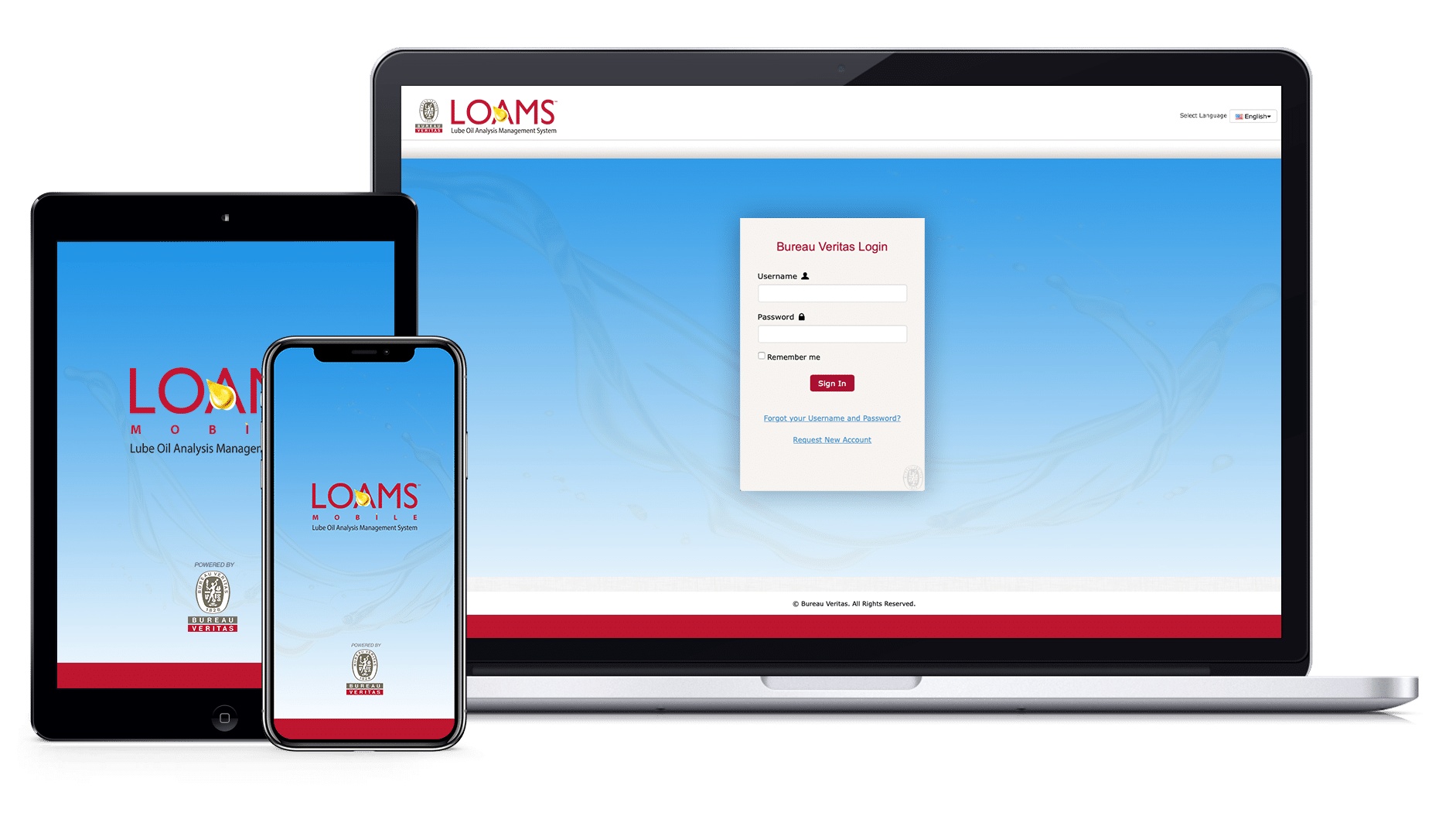Welcome to the LOAMS Resource Center
With Bureau Veritas’s Lube Oil Analysis Management System (LOAMS) condition-based maintenance can save valuable wrench time, increase asset reliability and extend equipment life.
Welcome to LOAMS
Welcome to the LOAMS Resource Center. These videos, Quick Start Guides and FAQs contain information for using LOAMS – the industry’s leading cloud-based Lube Oil Analysis Management System.
Quick Start Guides: LOAMS WEB
- Performing Quick and Advanced Sample Searching
- Understanding the Equipment Tab
- Understanding the Reports Available in LOAMS
- Generating Management and Diagnostic Reports
- Creating Report Distributions
- Printing Management and Diagnostic Reports
- Printing Sample Reports in LOAMS
- Configuring Your Communication Preferences
- Customizing Your Sample Inbox
- Understanding the Preferences Tab
- Changing Filter Properties, Type and Values
- Understanding the Filter Properties
- Understanding the Filter Types
- Creating New Filters in LOAMS
- Copying Filters in LOAMS
- Deleting Filter Properties
- Deleting Filters in LOAMS
- Moving Equipment Units to Different Worksites
- Merging Duplicate Equipment Units
- Merging Duplicate Components
- Adding Mobile Equipment Units
- Copying Mobile Equipment Units
- Downloading Mobile Equipment Unit Details
- Deleting Mobile Equipment Units
- Modifying Mobile Equipment Units
- Adding Industrial Equipment Units
- Copying Industrial Equipment Units
- Downloading Industrial Equipment Unit Details
- Deleting Industrial Equipment Units
- Modifying Industrial Equipment Units
- Admin Basics
- Admin Advanced
- Filters Advanced
- Labels (E Labels)
- Labels (P Labels)
- Labels (S Labels)
LOAMS Training: Webinar Videos
Standard User Training
This training session provides an introductory overview of the reporting system within LOAMS - The Lube Oil Analysis Management System platform.
Enhanced User Training
This training session provides an enhanced overview of the reporting system within LOAMS - The Lube Oil Analysis Management System platform.
Admin User Training
This training session provides an advanced overview of the reporting system within LOAMS - The Lube Oil Analysis Management System platform and admin configurations.
Frequently Asked Questions
LOAMS APP
- First, check your sample date range in your Inbox. The default date range is set to Last 5 Days. Update your sample date range as needed.
- Still can’t find your sample? You can only view samples logged within the last year in the app. If you need to find samples past a year, please go to the LOAMS website.
- Still can’t find your sample? Contact the LOAMS Customer Care Center at 1-800-655-4473 or email them at LOAMS@bureauveritas.com.
- Make sure you enter the email address connected to your LOAMS account. You cannot use your username (unless it is your email address) to login to the app. Next, use the password associated with your existing LOAMS account.
- Still can’t login? You might need a password reset! Click the “Forgot Password” button at the login screen. Enter your email address and click “SEND”. You’ll receive an email with a password shortly.
- You will need to complete the mandatory fields in Labels Page
- Enter a QR code, worksite, unit, component and sampled date. Once complete, you will be directed to Labels Page 2.
- In this page, you will be directed to enter various unit and lube information, including the oil type.
- Next you will need to search and select a Manufacturer, then Brand, then Grade in that order. After a Manufacturer is selected, open the Brand search and select a Brand. Last, open the Grade search and select a Grade.
You can create a PIN with or without Biometrics. Biometrics are device specific and have to be created prior to using Biometrics in the app. Please refer to the training materials.
Click “Forgot Password” generates a temporary password that goes to the users email that they can then login with.
Changing a password has to be done by the desktop site in the admin console. This is designed for security purpose.
Hours fields in the LOAMS app are mandatory - if you do not have available information or don't use hour please input "0".
The app is limited to searching for units within the last year. If retrieving data for more than 1 year, please go to the desktop version.
LOAMS Web
There are three easy ways to locate sample reports in the LOAMS program.
Option 1:
The Quick Search bar in the upper right hand corner allows you to search for samples by Unit ID, Customer Name and Lab Number.
Option 2:
From the Samples tab, you can view samples in your Sample Inbox. Clicking on the column headers allows you to easily sort your data to find the sample(s) you are looking for. You can also use the Quick Search fields at the top of ever column.
Option 3:
From the Equipment tab, you can review the sample history of a given component. Simply work your way down the equipment tree to the component level and click on a specific sample result you want to view.
Please visit www.analystsinconline.net and click "Forgot Password?." You will receive an email with a link to reset your password. If you don't have an account, please click 'Sign Up" and complete the requested information. You will receive an email confirmation asking you to set your password. Within 24 hours of your request, you will receive a second email informing you of your access.
Printing reports is effortless in LOAMS. Once you have selected the report(s) you want in your Sample Inbox, open the PDF by selecting "Print Report(s)." Print or download as needed. If you already have the sample open in the Sample Details Page, click "Download PDF" and print or download as needed.
To print multiple reports at once, simply check the reports you want to print using the check boxes in your Sample Inbox and select "Print Report(s)." The PDF report will generate and open in a separate tab. You can then print or download as needed.
LOAMS offers a user-friendly interface that allows you to select and print labels for as many units and components as needed. In the Browse Equipment section in the Equipment tab, select the equipment you want to create sample labels for and click "New Samples." This will start the label wizard. You can also go directly to the Labels tab where you are prompted to select a component.
Get your results how you want them and when you want them. In the Communications section in the Preferences tab, select the severity level, format (summary or PDF reports) and frequency. The default for all LOAMS users is to receive a daily email summary of new samples available.
From the Equipment tab, you can review all unit and component information for each of the accounts (worksite, shop) you have access to. Note: LOAMS is permission-based. You must have the proper permissions to make any changes to equipment.
Next-Gen LOAMS gives you complete control over organizing your equipment. Using the Equipment tab, you can review all equipment, make updates or modifications or add, copy and delete units or components.
Got a question? Call +1-800-655-4473 or read FAQs